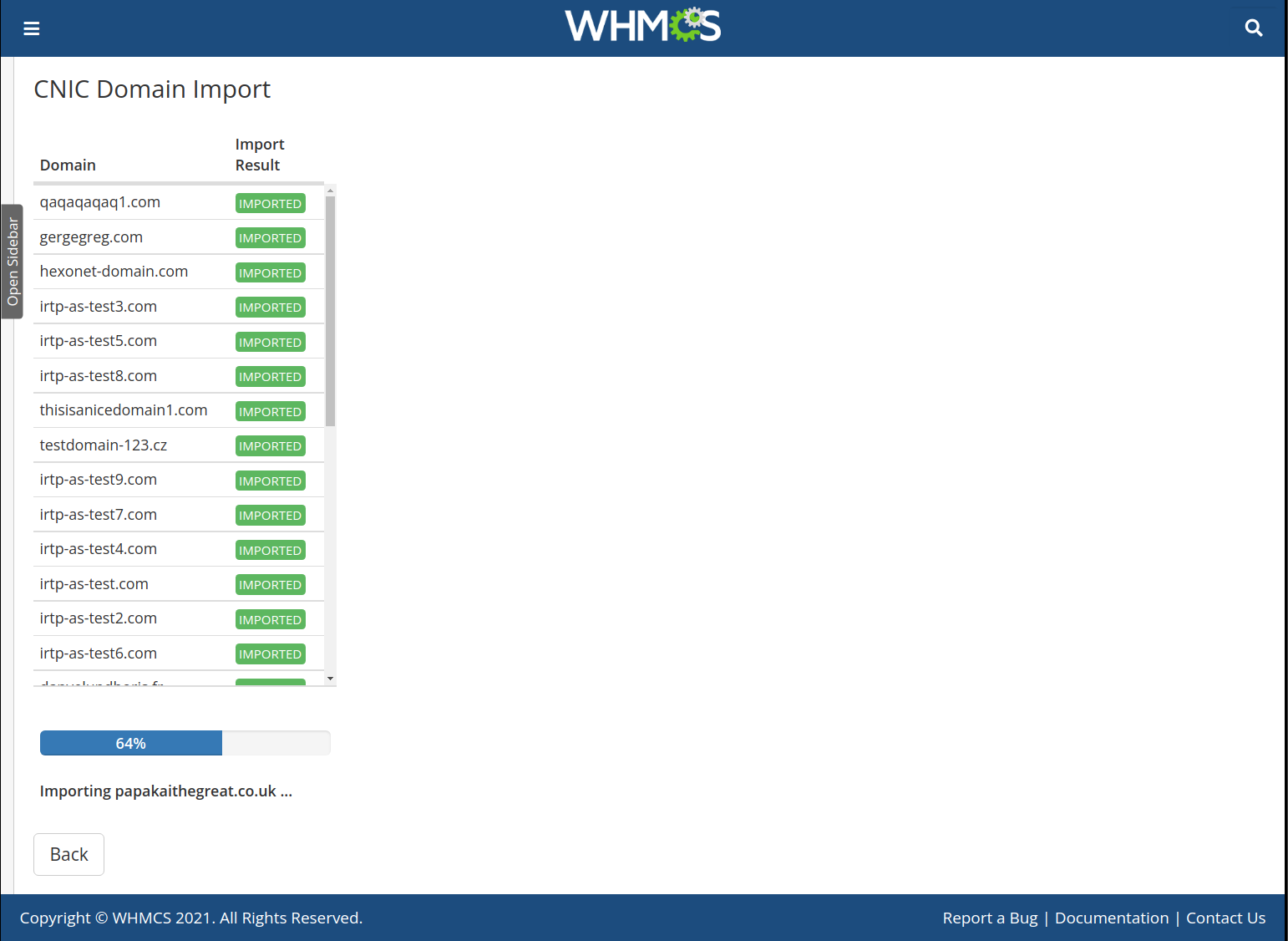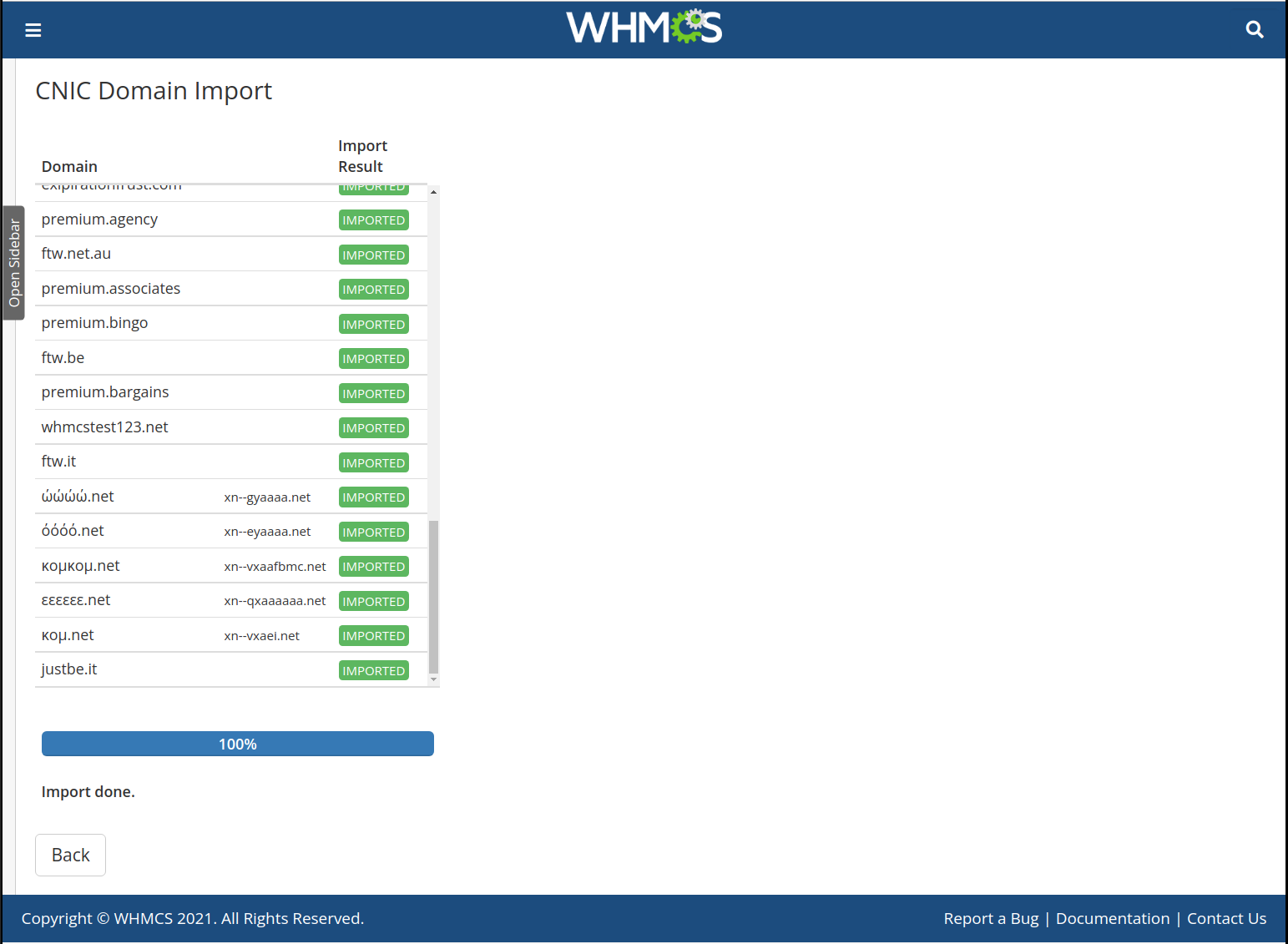Domain Importer Addon
Introduction
The Domain Importer Addon provides a user-friendly interface allowing for importing your existing Domain Portfolio from HEXONET / CentralNic Reseller into your WHMCS system.
The Addon automatically creates new clients out of the registrant contact assigned to the domains if not yet existing. Alternatively you can also specify a single Client Account that is then used as Import Target. Provide Domain Names to Import by copy’n’paste.
The Domain Importer Addon then finally connects to the respective Registrar Module to import the given domain names.
Features
- Domain Import from HEXONET or CentralNic Reseller
- Regular Domain Imports
- IDN Domain Imports (IDN Language auto-detection, if supported)
- Premium Domain Imports
- Bulk Import into specified existing WHMS Client Account
- Bulk Import by auto-creating Client Accounts based on Registrant Data
- Import of additional domain field settings (if supported by Registrar Module)
… and MORE!
Requirements
In our system requirements, we recommend avoiding PHP versions that have reached their End of Life (EOL), as indicated in red on the PHP Supported Versions page.
To ensure compatibility with WHMCS, please follow these steps:
- Check the supported PHP versions for your desired WHMCS version using our WHMCS/PHP Matrix.
- Determine the required IonCube Loader version for your WHMCS version from the WHMCS/IonCube Loader Matrix.
- Identify the compatible MySQL version for your chosen WHMCS version using the WHMCS/MySQL Matrix.
Please note: We ensure compatibility with the latest WHMCS version and the maximum versions of the listed software dependencies. While our modules may still function with older PHP versions like PHP 7.4, we don’t provide support for them and cannot guarantee their continued compatibility. If you have questions or need assistance, please reach out to us.
Registrar Matrix
| Registrar | Supported | Add. Fields | IDNs | Premium Domains |
|---|---|---|---|---|
| HEXONET | YES | YES | YES | YES |
| CentralNic Reseller | YES | NO | YES* | NO |
| NO | NO | NO | NO | |
| NO | NO | NO | NO | |
| NO | NO | NO | NO | |
| NO | NO | NO | NO |
NOTE: Import of additional domain fields is uncritical, nice to have.
*Import of idnLanguage not supported.
Incompatibility Notice
In case you have domains with active Trustee Service / Local Presence Service, be aware of that WHMCS itself doesn’t support this Domain Addon. This finally means that such costs can’t be invoiced in WHMCS. There’s an open feature request you can upvote here to get it finally considered for integration in WHMCS.
Still, these domains are included in the import, but highlighted as follows:

Preparatory Work
Care about:
- Domain Pricing Configuration
- if you offer Premium Domains: Premium Domain Configuration (incl. Pricing)
- Domain Add-On Pricing Configuration
- Assign Domain Add-Ons to the TLDs of interest that support them
Installation / Upgrade
Upgrading
When upgrading: Please make sure to back-up your existing CNIC bundle to prevent any data losses.
- Backup folders to a safe path
modules/registrars/ispapimodules/registrars/cnicmodules/addons/cnicdnsmodules/addons/cnicdomainimportmodules/addons/cnicmigrationmodules/addons/cnicssl_addonmodules/addons/cnicdomainsearchmodules/servers/cnicsslmodules/widgets/ispapi*.php // just delete these ones if presentmodules/widgets/hexonet_summary.php // just delete this one if presentmodules/addons/ispapidomaincheck (old domain search)resources/cnic
And then delete these folders from your WHMCS instance.
- Extract the zip archive into the root folder of your WHMCS instance. (Upgrade completed!
 )
)
IMPORTANT Ensure to read the Release Notes carefully before Upgrading! Our Release numbers follow semantic versioning and thus we follow the version syntax: MAJOR.MINOR.PATCH. Please ensure to backup your current version’s folder to have a fallback possibility you can use, just in case there’s something wrong with our new version.
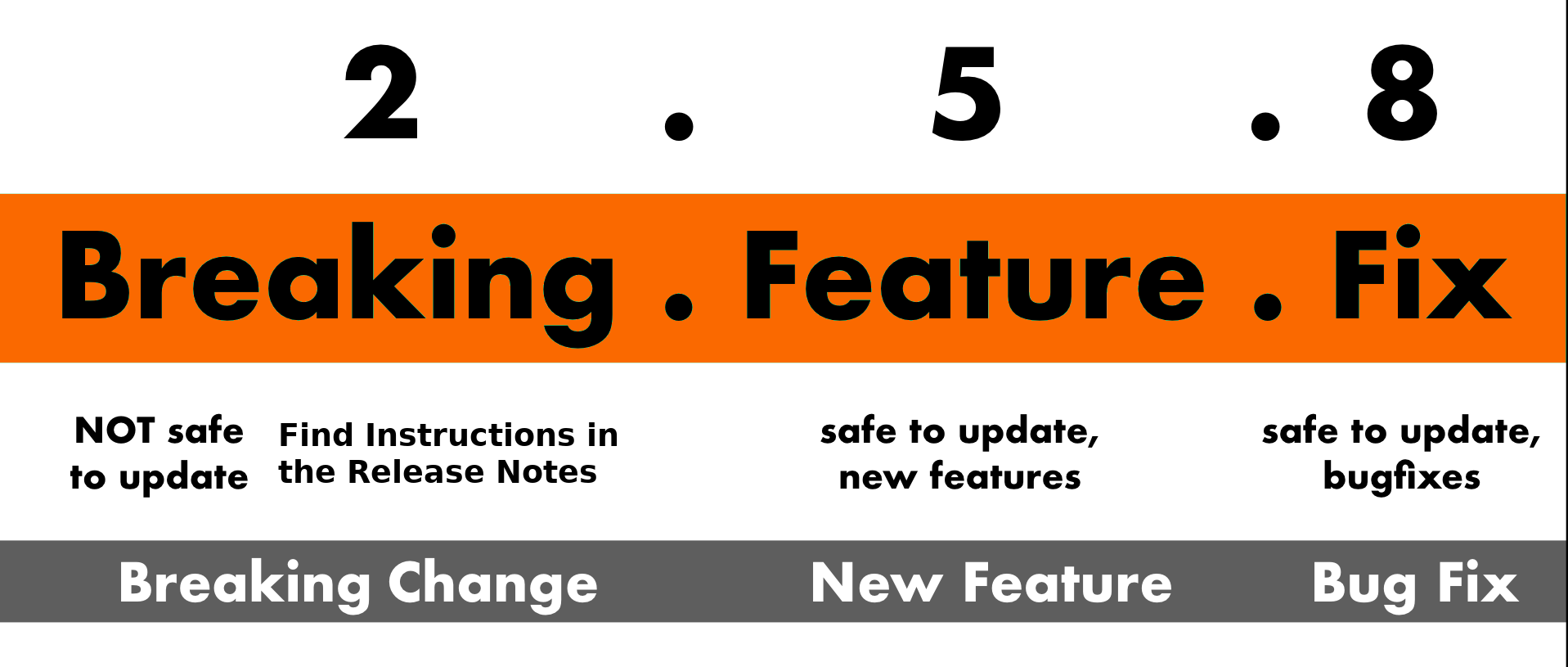
You can always upgrade without worries if the PATCH or MINOR version have just changed. If the MAJOR version has changed, check the release notes to avoid unexpected issues as a new MAJOR version comes always with breaking changes or at least with a new module behavior.
Follow the installations steps below and consider the provided release notes for the MAJOR version upgrade. In detail: if you’re upgrading from 1.x.y to 4.x.y, ensure to check ALL Major Version Release Notes up to the version you’re upgrading too. In this example, check the release notes for 2.0.0, 3.0.0 and 4.0.0.
If you’re upgrading regularly and keeping all our modules / addons / widgets updated, you run in less upgrade effort than doing multiple major version number steps. You can add/subscribe yourself to release notifications in our github repositories to get informed about new releases.
Download & Unpack
Download the ZIP archive including the latest release version here.
Copy the zip archive’s contents to your WHMCS System’s root folder.
Now you can activate this addon by navigating to Setup > Addon Modules > CNIC Domain Importer to activate and configure it as described below.
NOTE: The WHMCS root directory is the folder that contains the “configuration.php” file.
Addon Activation
For users with WHMCS version 8.0+, Navigate to
WHMCS Admin Area>System Settings>Addon ModulesFor users with WHMCS version 7.3+, In the WHMCS Admin area, go to
Setup>Addon Modules
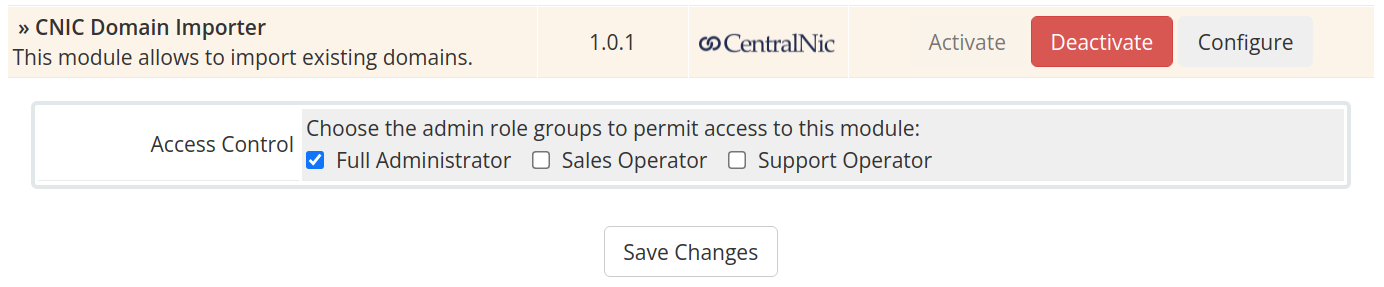
Activate the CNIC Domain Importer Add-on, give the module “Full Administrator” Access Control right.
Import Wizard
In Admin Area navigate to Addons > ISPAPI Domain Importer and fill out the import form to fit your needs. 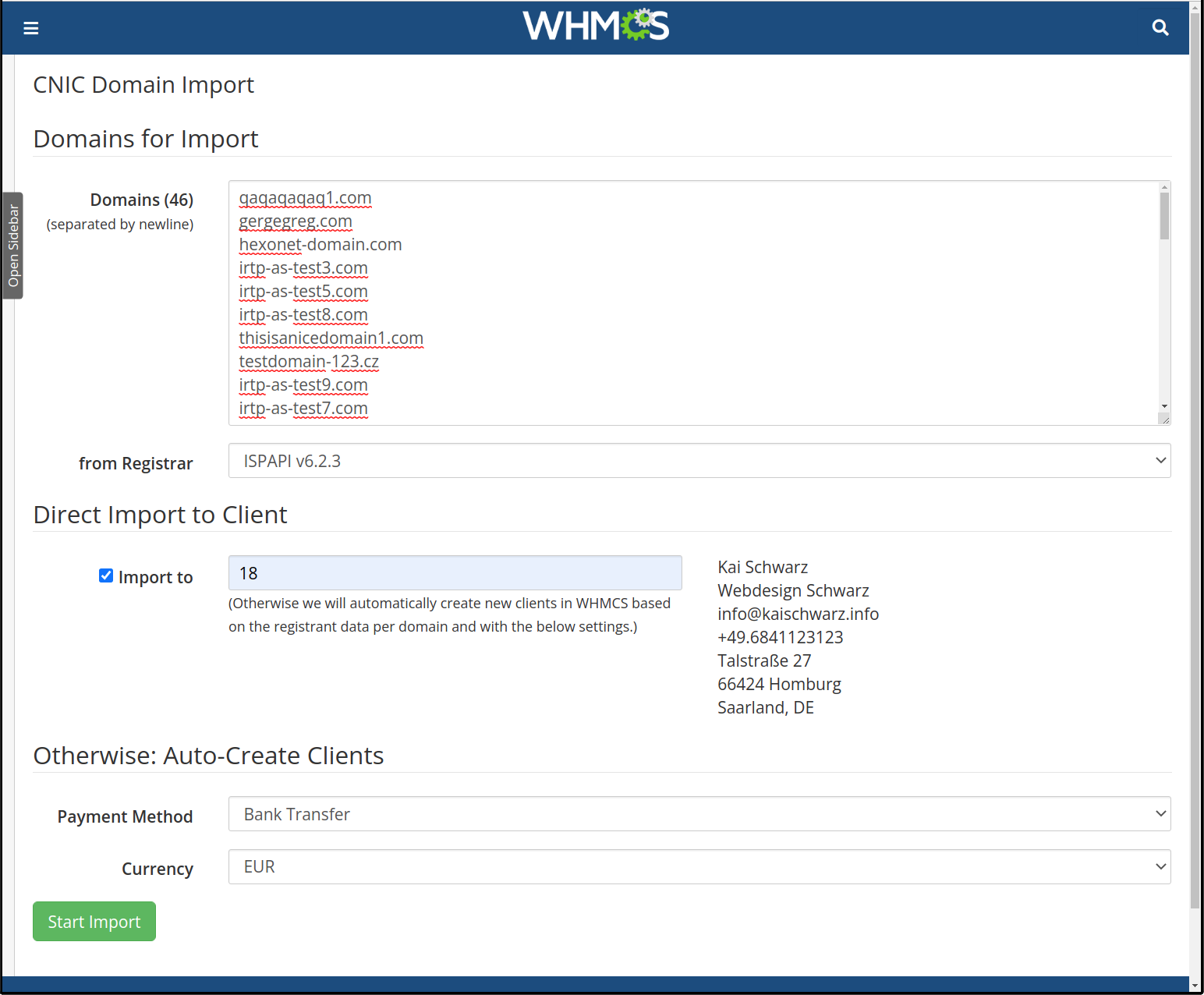
First copy’n’paste your List of Domains into the text area and choose the Registrar to import from.
If you wish to import to an existing WHMCS client account, please check Import to and provide the ID of that client account in WHMCS.
Otherwise, we will automatically create client accounts based on the domains registrant data with a random password set. Clients are automatically created with the given payment method and currency. The client can finally use the WHMCS build-in password reset functionality to gain access to his account.
Now, you’re ready. Click on the “Start Import” button to get this started. The import process will import the list of domains sequentially. The progress will be displayed.